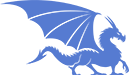Spell Card Generator for Pathfinder®
This spell card generator creates spell cards for the Pathfinder game system. Currently, it supports printing onto three Avery pre-cut cardstock products:
- Clean Edge Business Cards, which provide 10 spell cards per printed page.
- Name Badge Inserts, which provide 8 or 6 cards per page depending on the badge size.
See the 4 Templates & Margin tab for the supported list of Avery product numbers, and links to purchase them off of Amazon.
The Dungeonetics spell cards have the following features:
- Cards are class-specific to ensure that the printed spell level is correct for a given class.
- Front and back printing. The spell attributes are printed on the front, and the spell description on the back, so that there is no wasted space (and no frivolous, ink/toner-wasting graphics).
- Cards are color-coded by spell level, respective to the target character class, to allow easy sorting and grouping during play
- The magic school is coded by color and symbol to allow specialized casters to quickly identify specialized and opposed schools.
- Support for cleric domain, sorcerer bloodline, and witch patron spells.
- Spell descriptions are fully formated in HTML.
- Spell descriptions shrink text size to fit as much of the description on the card as will resonably fit (within reason). Similar shrinking is done for selected fields on the card front.
- Spell attributes are standardized and compacted to fit more information on each card.
Instructions
- Review the Preflight Checks tab to ensure your Web browser is fully supported.
- Select your spells in the Spell Selection tab. You can either paste your own spell list directly, or pull in spells from source books and edit/refine that list.
- Use the Template & Margins tab to select your layout template and make test prints that will help you align the cards for your printer. You'll adjust your print margins here, as well as familiarize yourself with the workflow for two-sided printing.
- Finally, use the Print tab to print your spell cards, or save them to a PDF for later printing.
Laminating
I strongly suggest that you laminate your cards for durability, ease of use, and general appearance. Laminating will make the cards easy to spread and fan out in your hand much like a deck of coated playing cards. It will also prevent the ink or toner from coming off during heavy use. You can even write on them with an eraseable marker (or a permanent one if you choose). Finally, it will also accentuate the bleed colors so that you can more easily sort them by level and even school. See the photo on the right of late prototypes (click to enlarge).
The spell cards can easily be laminated using an inexpensive, pouch lamination system and business card-sized pouches (2¼ x 3¾" or 2½ x 3¾).
Buy the Swingline Inspire Plus thermal laminator on Amazon. (ad link) See tab 4 Templates and Margins for lamination pouch/folder links.
Assuming you have to buy everything, at about US$25 for the laminator and less than US$5 for a pack of 100 business card pouches you can laminate your spell cards for around US$30.
These preflight checks will ensure your web browser will properly render the spell cards.
Recommended Desktop Browsers
Desktop versions of Google Chrome, Opera and Edge are the recommended web browsers, as both provide the most consistent rendering and printing across Windows, Linux and OS-X, with built-in PDF creation. Firefox and Safari will work, though you'll need to manually adjust layout margins in 4 Printer Adjustment as these browsers won't print with margins zeroed out. Firefox also requires additional steps to remove headers and footers.
Small-screen mobile devices are not supported.
The spell card genreator requires a large screen and works best when directly connected to a printer. Phone-based and small tablet browsers may or may not work. No testing is done on mobile devices so proceed at your own risk.
Minimum Browser Versions
The spell card templates rely on two CSS features that are only supported in modern browers: 2D transforms (rotation) and font outlining via -webkit. The minimum version number for the most popular Desktop browsers is shown below.
Browser |
Chrome |
Internet Explorer |
Edge |
Firefox |
Safari |
Opera |
|---|---|---|---|---|---|---|
| Version | 36.0 | Unsupported 1 | 84.0 | 49.0 3 | 10.1 4 | 23.0 |
1 Does not support font outlining, printing background graphics or no-margin printing.
2 Does not support printing background graphics or no-margin printing.
3 Linux version does not support no-margin printing. Windows version gives the appearance of no-margin printing in the print preview, but imposes margins when printing to a printer. You may be able to account for this by adjusting the layout margins in 4 Templates and Margins, or you might have to print to a PDF.
4 Does not support no-margin printing. You may be able to account for this by adjusting margins in 4 Templates and Margins. If not, export as a PDF (use "File -> Export as PDF", not printing to a PDF).
To validate rendering support in your Web browser, examine the two images below. The image on the left should roughly match the one on the right: an upside down "R" in white with a black outline.
R |
 |
PDF Printing
If you choose (or need) to create PDF's for printing, Adobe Reader is the recommended application for viewing and printing PDF files. Don't use your web browser, even via an Adobe plug-in. This will ensure support for zero-margin printing on multiple platforms.
Instructions
To generate your spell cards, do the following:
- Choose a character class. This will determine the spell level of your target spells.
- (Optional) Use the spell selection filter on the left to generate a spell list for the specified character class, and import that list into the panel on the right.
- Enter your desired spell names into the panel on the right, or refine the spell list you imported in Step 2 to contain only the spells you need. Hint: copy this spell list to a text file and you can paste it here in the future.
- (Optional) Validate your spell list by pressing the "Check Spells" button. This will check the spells in your list and identify errors.
- Click on tab 4 Printer Adjustment to continue and prepare for printing.
Currently, the system enforces a limit of 200 spells per printing. If you have more spells than this in your list then you will need to print your cards in batches of 200.
Spell List Query
Selected spell count: Loading...
| Limit to spell levels: | |
| (leave blank for all or enter a list of ranges, e.g. 0-3,5,8) |
Or select individual source books:
j
—OR—
j
Spell List
Enter one spell per line. You must enter the spell name exactly as it appears in the Paizo source texts including puctuation. E.g., "Cure Light Wounds, Mass". Click "Check List" to validate your entries.
This only checks the spelling of the listed spells. It does not validate class associations.
Hame homebrew, 3rd-party, or customized spells? Use this form to enter them and they'll print alongside any spells you've chosen in tab 2 Spell Selection.
Required items are denoted by an asterisk*. Data in text fields take precedence over dropdown menus. HTML markup is only allowed in the full description, though you may use HTML entities (e.g. †) in any of the fields.
Each combination of spell name, class, and level must be unique.
-
—OR—
Should be a numeric value. Levels 0-9 get thematic coloring.
Keep it short.
-
—OR—
For a subschool, use the form: school|subschool
-
—OR—
-
—OR—
Use HTML to format the full description.
You can also save your spell list to a file which you can import in a future session. Similarly, you can define your spells in a file using JSON notation and import them directly. Some preset files are shown below. CLick to download, edit as desired to cull the list, then use "Import..." to upload your final spell list.
Pathfinder Playtest
Starfinder Spells
Export saves to a file named "spells.txt" in your Downloads folder.
"Edit" removes the spell from the list, so you must add it back even if you don't make changes.
Do Not Skip the Margin Adjustments
There's an old adage that goes "measure twice, cut once". Avery® label sheets are a lot more expensive than plain, white paper, so take the time to get your margins set up before you print on the Avery cardstock.
The bad news
Avery pre-cut label and card sheets are a consumer-grade product, which means there can be variations in paper size and cuts from package to package. You probably won't see variation within a package, but the margin settings needed for one package may not be correct for another. Some label sheets are up to 1/16" longer than letter size, and cut locations may vary by 2-3 points. So, you should always check your margins when working with a new package of labels.
Template Selection
Print selected spell cards
Print special cards
You can also generate and print a special set of cards to represent open/available spell slots and metamagic modifications. Enter a list of card codes, one per line:
For example, the following code will create three spell slot cards, and three metamagic cards:
1 2 3 M(Quicken) M+1(Reach) M+2(Reach)
| Type | Code | Sides | Notes |
|---|---|---|---|
| Spell Slot | N | 1 | N is an integer from 0 to 9. Prints a spell slot placeholder card of that level. Used to represent available spell slots for spontaneous casters and empty slots for prepared ones. |
| Metamagic (generic) | +N M+N |
1 | N is an integer. Prints a metamagic card with a +N as the spell level for stacking with a spell card. The alternate syntaxc M+N is identical to +N and is provided for consistency. |
| Metamagic (named) | M(name) | 1 | Prints a metamagic card for the metamagic feat name (e.g., Quickened, Maximimized). The card will contain the default adjustment and the feat description. Note: Metamagic feats with a variable level adjustment (e.g. Reach) can't be printed this way. Use the "Metamagic (custom)" code, instead. |
| Metamagic (custom) | M+N(name) | 1 | N is an interger. Prints a metamagic card with a custom modifier for the metamagic feat name. If name is a known metamagic feat, the description will be printed as well. If not, the name is printed, as-is and no description is provided. |